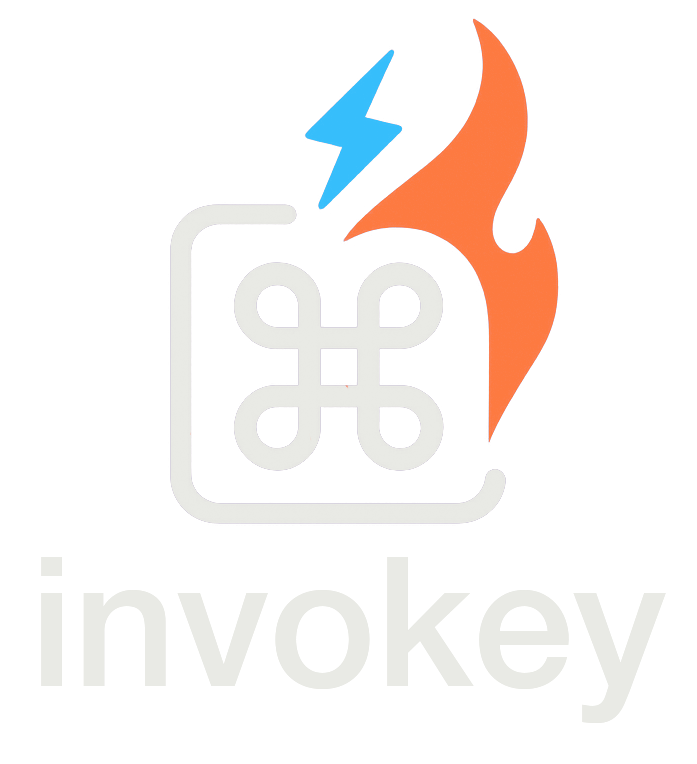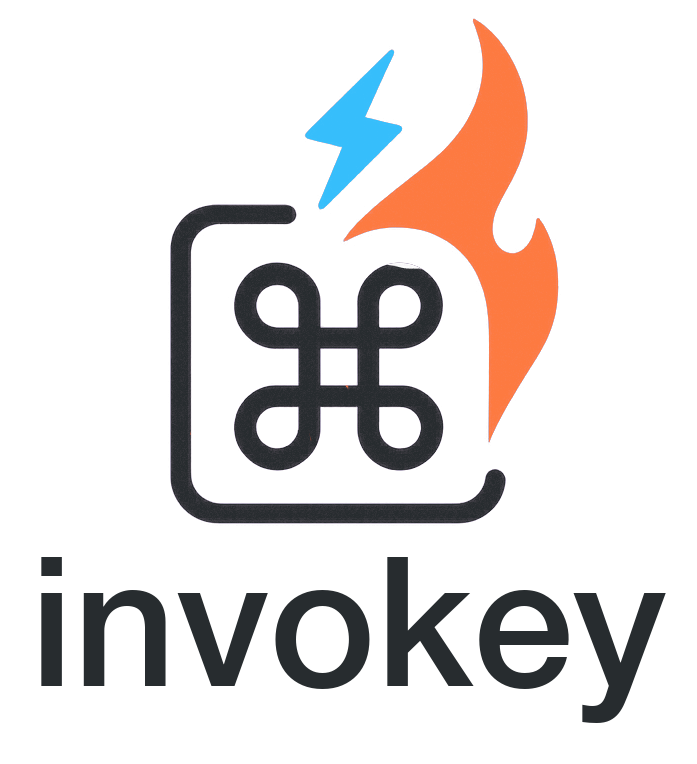Combination
The Combination component and its associated hooks provide a powerful way to handle keyboard combinations in your Svelte applications. This feature allows you to create complex keyboard shortcuts and trigger actions based on multiple key presses.
The combination system consists of two main parts:
Combinationcomponent: A declarative way to handle keyboard combinationsuseCombinationhook: A lower-level hook for custom combination handling
Combination Component
Section titled “Combination Component”The Combination component provides a simple way to show/hide content based on keyboard combinations.
Basic Usage
Section titled “Basic Usage”<script lang="ts"> import { Combination } from '@invokey/svelte'</script>
<Combination combinations={['ctrl+k', 'meta+k']}> <div>Search panel</div></Combination>| Prop | Type | Default | Description |
|---|---|---|---|
combinations | string | string[] | Required | The keyboard combination(s) to detect |
children | Snippet | - | Content to render when combination is detected |
activeCombination | Snippet<[string | null]> | - | Snippet to render content with active combination info |
hideAfter | number | 0 | Time in ms after which to hide content (0 = never hide) |
seperator | string | + | Character used to separate keys in combinations |
ref | HTMLElement | Window | window | Target element to listen for keyboard events |
preventDefault | Enabled | true | Whether to prevent default browser behavior |
enabled | Enabled | true | Whether the combination detection is enabled |
disabledOnTags | string[] | [] | List of HTML tags where shortcuts should be disabled |
disabledOnFormTags | boolean | false | Whether to disable shortcuts on form elements |
disabledOnContentEditable | boolean | false | Whether to disable shortcuts on contentEditable elements |
scope | string | * | The scope this shortcut belongs to |
useCombination Hook
Section titled “useCombination Hook”For more control over combination handling, you can use the useCombination hook directly.
Basic Usage
Section titled “Basic Usage”<script lang="ts"> import { useCombination } from '@invokey/svelte'
useCombination( ['ctrl+k', 'meta+k'], (event, shortcut) => { console.log('Combination matched:', shortcut) } )</script>Hook Parameters
Section titled “Hook Parameters”| Parameter | Type | Description |
|---|---|---|
combinations | string | string[] | The combination(s) to listen for |
handler | (event: KeyboardEvent, combination: string) => void | Function called when combination is matched |
options | CombinationOptions | Optional configuration |
Options
Section titled “Options”The hook accepts the same options as the component:
| Prop | Type | Default | Description |
|---|---|---|---|
seperator | string | + | Character used to separate keys in combinations |
ref | HTMLElement | Window | window | Target element to listen for keyboard events |
preventDefault | Enabled | true | Whether to prevent default browser behavior |
enabled | Enabled | true | Whether the combination detection is enabled |
disabledOnTags | string[] | [] | List of HTML tags where shortcuts should be disabled |
disabledOnFormTags | boolean | false | Whether to disable shortcuts on form elements |
disabledOnContentEditable | boolean | false | Whether to disable shortcuts on contentEditable elements |
scope | string | * | The scope this shortcut belongs to |
Combination Format
Section titled “Combination Format”Combinations are specified as strings with keys separated by the separator character (default: ’+’). For example:
'ctrl+k''meta+shift+s'
Supported Keys
Section titled “Supported Keys”- Letter keys:
'a','b', etc. - Number keys:
'1','2', etc. - Special keys:
'space','enter','escape', etc. - Modifier keys:
'ctrl','alt','shift','meta'
Examples
Section titled “Examples”1. Basic Single Combination
Section titled “1. Basic Single Combination”The simplest use case with a single keyboard combination:
<script lang="ts"> import { Combination } from '@invokey/svelte'</script>
<Combination combinations={['ctrl+a']}> <span>Content shown when Ctrl+A is pressed</span></Combination>2. Multiple Combinations
Section titled “2. Multiple Combinations”Handle multiple keyboard combinations with the same content:
<script lang="ts"> import { Combination } from '@invokey/svelte'</script>
<Combination combinations={['ctrl+a', 'ctrl+b']}> {#snippet activeCombination(shortcut)} {#if shortcut} <span>Active shortcut: {shortcut}</span> {/if} {/snippet}</Combination>3. Auto-hiding Content
Section titled “3. Auto-hiding Content”Show content temporarily after a combination is pressed:
<script lang="ts"> import { Combination } from '@invokey/svelte'</script>
<Combination combinations={'ctrl+a'} hideAfter={50}> <span>Content that disappears after 50ms</span></Combination>4. Disabled State
Section titled “4. Disabled State”Temporarily disable combination detection:
<script lang="ts"> import { Combination } from '@invokey/svelte'</script>
<Combination combinations={['ctrl+b']} enabled={false}> <span>Content won't show even if Ctrl+B is pressed</span></Combination>5. Custom Target Element
Section titled “5. Custom Target Element”Listen for combinations on a specific element instead of the window:
<script lang="ts"> import { Combination } from '@invokey/svelte'
let leftPanel: HTMLElement | null = $state(null); let righPanel: HTMLElement | null = $state(null);</script>
<div bind:this={leftPanel} tabindex={-1}> <label for="leftPanel">Left panel</label> <Combination combinations={['ctrl+c']} ref={leftPanel}> <span>Content shown when Ctrl+C is pressed within the left panel</span> </Combination></div>
<div bind:this={righPanel} tabindex={-1}> <label for="rightPanel">Right panel</label> <Combination combinations={['ctrl+c']} ref={righPanel}> <span>Content shown when Ctrl+C is pressed within the right panel</span> </Combination></div>6. Custom Separator
Section titled “6. Custom Separator”Use a different separator for combinations:
<script lang="ts"> import { Combination } from '@invokey/svelte'</script>
<Combination combinations={['ctrl.a', 'meta.a']} seperator="."> <span>Content shown when Ctrl.A or Meta.A is pressed</span></Combination>7. Allow Default Behavior
Section titled “7. Allow Default Behavior”Prevent the component from stopping default browser behavior:
<script lang="ts"> import { Combination } from '@invokey/svelte'</script>
<Combination combinations={['ctrl+s', 'meta+s']} preventDefault={false}> <span>Content shown when Ctrl+S is pressed (browser save dialog will also appear)</span></Combination>8. Complex Combination with Active State
Section titled “8. Complex Combination with Active State”Show different content based on the active combination:
<script lang="ts"> import { Combination } from '@invokey/svelte'</script>
<Combination combinations={['ctrl+shift+p', 'meta+shift+p']} activeCombination={(shortcut) => ( <div class="command-palette"> <div class="shortcut-hint"> {#if shortcut === 'ctrl+shift+p'} Windows/Linux Command Palette {:else} macOS Command Palette {/if} </div> <input type="text" placeholder="Type a command..." /> </div> )}> <div class="command-palette"> <input type="text" placeholder="Type a command..." autofocus /> <div class="command-list"> <!-- Command list items --> </div> </div></Combination>9. Nested Combinations
Section titled “9. Nested Combinations”Handle combinations at different levels of your application:
<script lang="ts"> import { Combination } from '@invokey/svelte'</script>
<!-- Global combinations --><Combination combinations={['ctrl+p', 'meta+p']}> <div class="global-command-palette">Global Commands</div></Combination>
<!-- Editor-specific combinations --><div class="editor"> <Combination combinations={['ctrl+s', 'meta+s']}> <div class="save-indicator">Saving...</div> </Combination>
<Combination combinations={['ctrl+z', 'meta+z']}> <div class="undo-indicator">Undoing...</div> </Combination></div>Best Practices
Section titled “Best Practices”- Use Semantic Combinations: Choose combinations that make sense for your application and follow platform conventions.
- Consider Platform Differences: Use both
ctrlandcmdcombinations for cross-platform support. - Avoid Conflicts: Be mindful of existing browser shortcuts and other application shortcuts.
- Provide Visual Feedback: Always show some indication when a combination is active.
- Document Shortcuts: Make sure to document available shortcuts for your users.
- Handle Edge Cases: Consider what happens when multiple combinations are pressed simultaneously.
- Test Across Platforms: Ensure your combinations work consistently across different operating systems.
- Use Appropriate Timeouts: Set reasonable
hideAftervalues based on your use case. - Consider Accessibility: Provide alternative ways to access functionality beyond keyboard shortcuts.
- Clean Up Resources: Use the
enabledprop to disable combinations when components are not in use.